-
Pakiety
-
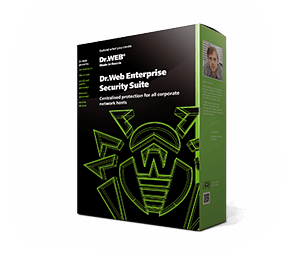
Pakiet dla małych przedsiębiorstw
5–50 komputerów PC
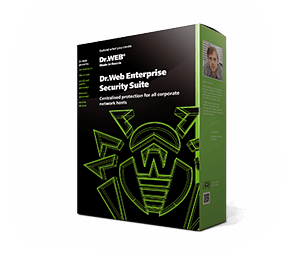
10–200 komputerów PC
-
Narzędzia
-
Leczenie dla sieci
Leczenie komputerów PC i serwerów
Skanowanie plików i adresów URL
Wtyczki do przeglądarek
-
Rozwiązania
-
Dr.Web ATM Shield
Scentralizowana ochrona systemów wbudowanych (bankomatów, terminali i multikiosków). Więcej
Dla producentów urządzeń
-
Incident investigations
-
Dr.Web vxCube
Dochodzenia VCI